Tumblr for photographers
Remember Tumblr? After changing hands and going through a protracted period of mismanagement, it looks like the platform has finally found its place under the sun. Nowadays, Tumblr provides a perfect antidote to the current crop of algorithm-driven, personal data-slurping, privacy-breaking services. Admittedly, it's a quirky place. But it's a place where creativity blossoms. It's also a place that feels welcoming and authentic.
Sure, you probably wouldn't want to replace your main website with a tumblog, but the platform's balance of functionality and simplicity makes it a good choice for instant and uncomplicated publishing.
- You can use a tumblog as a companion to your main website or blog. For example, if you don't want to litter your main portfolio with links, you can set up a dedicated tumblog, where you publish all your photography-related links. You can also use a tumblog as an outlet for less serious photography, such as casual snaps, mobile photography, travel photo journal, etc. If you are particularly interested in a specific subject, you can set up a dedicated tumblog for that. For example, you can create a tumblog for sharing only your architecture photos or travel snaps.
- A tumblog doesn't have to be about your own photography. Since Tumblr makes posting and reblogging so painless, you can use your tumblog to collect photos from around the web for your personal study and amusement. In other words, you can use a tumblog like a pinboard for photography.
- Tumblr is not merely a web publishing platform, it's also a content discovery tool. So even if you don't feel like maintaining your own tumblog, you can use the web service and Tumblr mobile app for discover and enjoy interesting photography-related content.
- There are many talented photographers on Tumblr you can follow and interact with. There are also curated and community-driven tumblogs that can introduce your photography to wider audience and help you to get in touch with Tumblr users sharing your photographic interests. In short, you can use Tumblr not only as a publishing platform, but also as a social network.
- By enabling the Ask option, you can transform your tumblog into an interactive forum where user can ask you questions, and you can post replies.
- Tumblr also makes it easy for external users to submit posts to a tumblog. So instead of using a tumblog to promote your own photography, you can invite other photographers to submit their work. This way, you can use a tumblog as a vehicle for building a community of like-minded photographers and sharing their work with your audience.
Getting started with Tumblr
The low barrier to entry is what makes Tumblr such an attractive proposition. Creating a Tumblr account takes only a minute or two, and all you need to do is to specify your email address as well as pick a user name and a password.
When you create an account, Tumblr automatically generates a primary blog with your chosen user name as part of the blog's URL (for example, username.tumblr.com). But what if you want to have a tumblog with a different name? In this case, you can create a secondary blog. Unsurprisingly, this is also a very simple thing to do. Click on the User icon in the upper-right corner of the Dashboard, then click the New button. Give your tumblog a name and specify the desired URL. If you want to keep your tumblog private, Tumlbr conveniently allows you to protect it with a password. Complete then the verification procedure, press the Create Blog button, and you tumblog is ready.
Next step is to customize the tumblog's settings and appearance. Click on the User icon and choose Edit Appearance. Most of the options here are self-explanatory. To give your readers the ability to submit posts to your tumblog, enable the Submissions option. To allow other visitors to post questions, enable the Ask option. This automatically generates the ask page with the blogname.tumblr.com/ask URL, where visitors can submit their queries. The Queue option allows you to specify a schedule for automatic publishing. You can add multiple posts to a queue, and Tumblr will publish them one-by-one according to the specified schedule. For example, you can choose to publish three posts a day between 9:00 till 19:00.
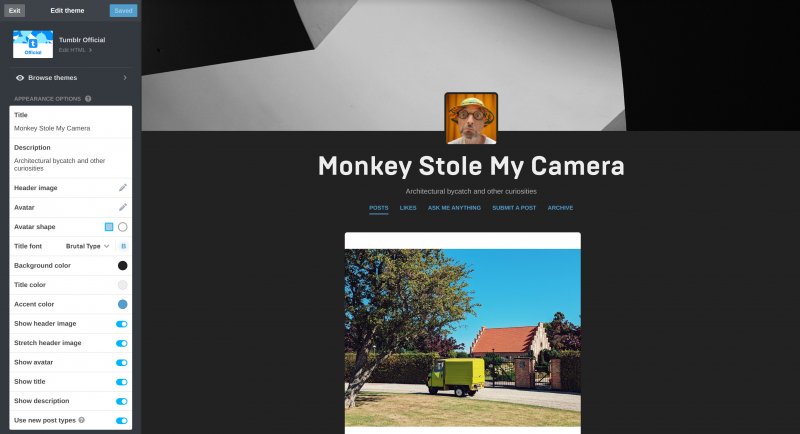
The Edit theme button in probably the most important element on the Settings pages, as it allows you to tweak the default appearance of the current theme used with your tumblog. The button opens the editing pane, where all available settings are grouped into two sections: Appearance options and Theme options. The options in the Appearance options section can be used to add a header image, specify title font, show and hide various layout elements, and change colors. As the name suggests, the Theme options section contains theme-specific options. For example, if you use the Tumblr Official theme, you can use choose between different layouts (regular, narrow, and grid), enable the endless scrolling feature (so all posts are shown as a continuous stream), and specify the Google Analytics ID.
The editing pane contains two other useful options: Add Page and Advanced options. The former lets you add pages to your tumblog. This can come in handy when you need to add some static content. You can use this feature to create an About Me page, a page containing information about your photography business, or a page that provides guidelines for submitting material to your tumblog. The page feature supports three layouts. The Standard Layout offers visual tools for adding content, while the Custom Layout hands all control over to you, so you can use your HTML and CSS skills to format the page any way you like it. The Link layout creates pages that acts as pointers to external or archived resources.
When you create a page, it's automatically added to the navigation menu of the current theme. The Advanced options section allows you to modify addition settings. Despite the section's name, the options available here not particularly advanced, and they are pretty much self-explanatory.
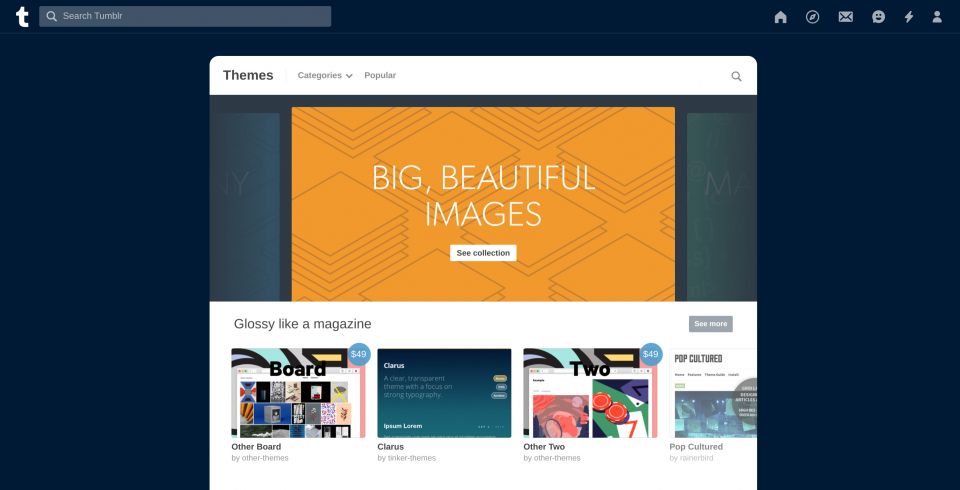
Instead of adjusting the current theme, you can apply a different theme altogether, and there are plenty of excellent ready-made Tumblr themes at your disposal. Clicking the Browse themes link in the editing pane displays a collection of free and premium themes organized by categories. When you find the theme you like you can instantly preview it with your thumblog. To apply the theme press the Use button. If you don't fancy any of the listed themes, the official Tumblr theme repository offers an even bigger selection of free and paid themes. When you select a theme here, you can easily preview and install it on your tumblog using the appropriate buttons.
Tumblr also makes it possible to use external third-party themes, which opens a whole new world of customization options. While installing a third-party theme requires some manual work, it's not a particularly complicated procedure. Usually, a third-part theme is provided as HTML code. Copy the theme's code, switch to the Settings page in the Dashboard of your tumblog, and press the Edit theme button. Click then the Edit HTML link, remove the default content, and paste the copied code. Press the Update Preview button to see what your tumblog looks like with the new theme, then press Save to apply the theme. Configure the available options, if necessary, and you are done.
Follow and be followed
Practically all existing tumblogs feature a follow button on their main page, so you can easily populate your Tumblr account with interesting tumblogs. To find and add a tumblog, you need to know either its name or link. But Tumblr provides other ways to discover tumblogs that match your interests. The Explore page accessible via the dedicated button in the Dashboard give you access to the most interesting tumblogs grouped by categories. Besides the generic groups, the explore page features the Recommended for you section which lists tumblogs that my be of interest to you based on your current tumblog collection. Obviously, the suggestions here might be hit at miss in the beginning when you don't have many tumblogs to follow. But as the list of tumblogs in your stream grows, the system gets increasingly better at making relevant suggestions. The clever part is that with time you don't even need to visit the Explore page to get recommendations: the Dashboard puts all recommended and featured blogs right in your Dashboard in the Recommended blogs and Radar sections.
Working with posts
The post from the tumblogs you follow appear in your stream, and there are three basic actions you can perform with any post. You can like, reblog, and share it. The like in Tumblr is not just a nod of approval, though. It actually bookmarks the post, and you can access all you liked posts in the appropriate section in the Dashboard. When you have your own tumblog, you can easily reblog any post in your stream by clicking on the Reblog button.
When it comes to populating your tumblog with original content, you can create posts directly in Tumblr's Dashboard, and the application features a user-friendly editing interface that lets you quickly publish articles, photos, quotes, and links. Instead of publishing the tumblog entries immediately, you can add it to the queue and let Tumblr automatically release posts at the specified schedule.
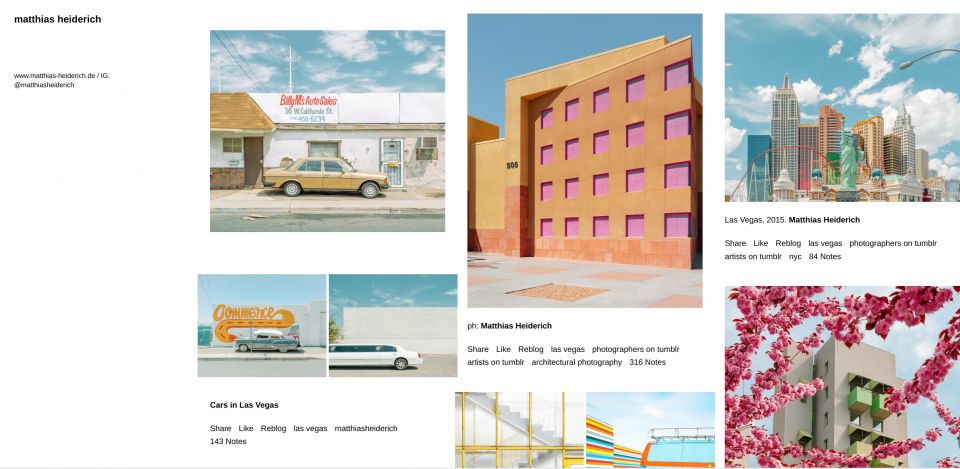
Personal note
I practice what I preach. In addition to my proper website, I maintain two tumblogs: Monkey Stole My Camera, where I share mostly architectural snapshots, and Train, Camera, Europe for my ongoing namesake photography project. I follow Matthias Heiderich, Paul Brouns, the Lensblr community, and many other talented photographers.
In conclusion
Tumblr may seem like an anachronism or a niche platform these days. But the combination of simplicity, focus on visual content, and overall functionality still makes Tumblr a viable alternative for photographers who want to share their photographic work with a minimum of effort. Tumblr does have its pros and cons, but even if you decide against using it as your primary solution, there are plenty of good reasons to use it as a companion to whatever platform you're currently using.